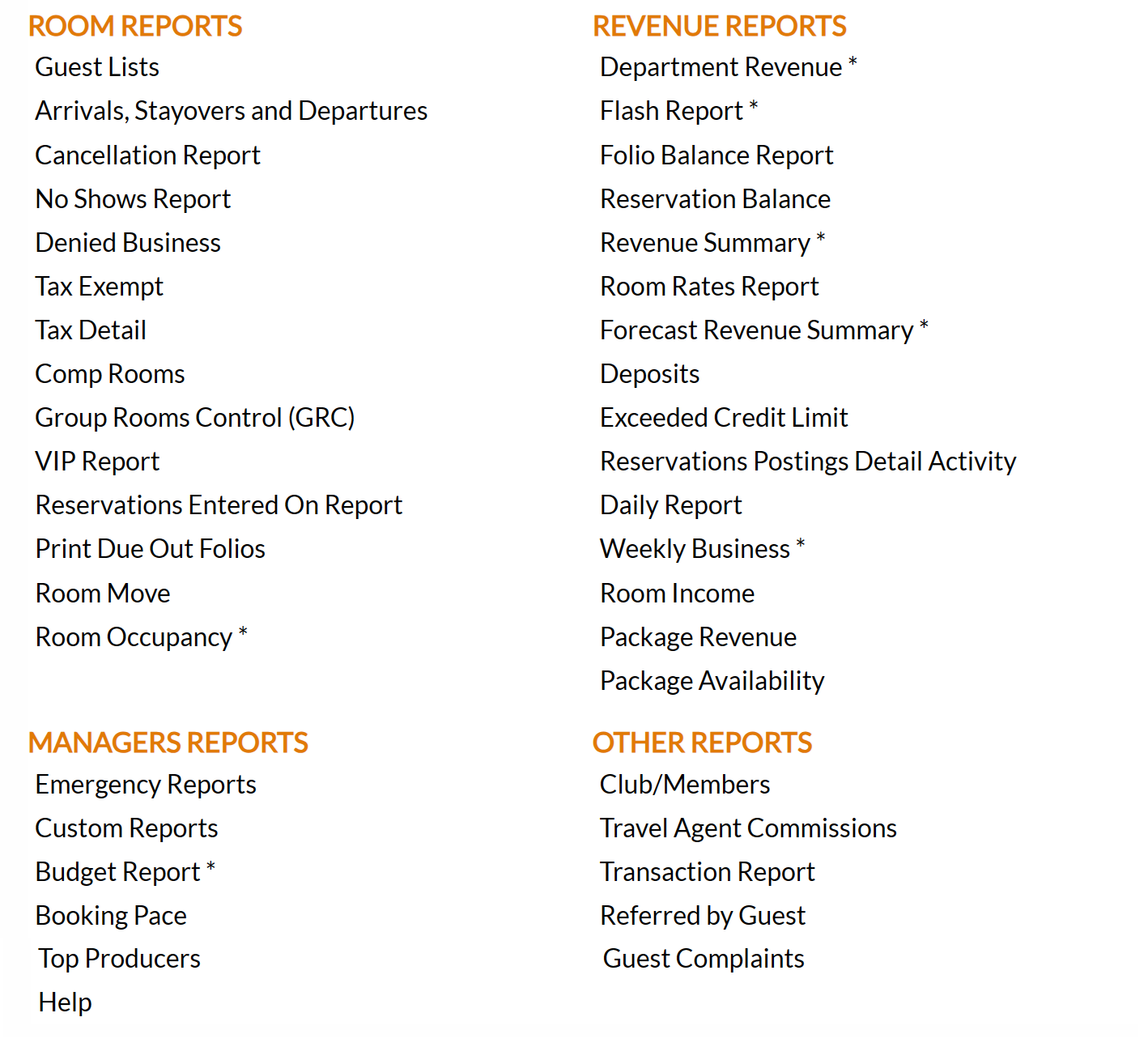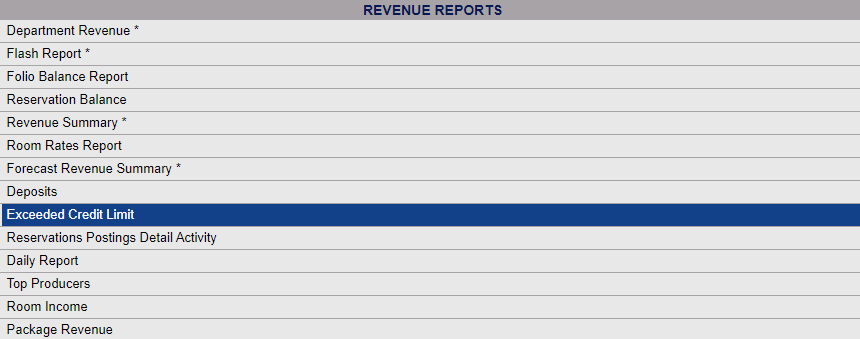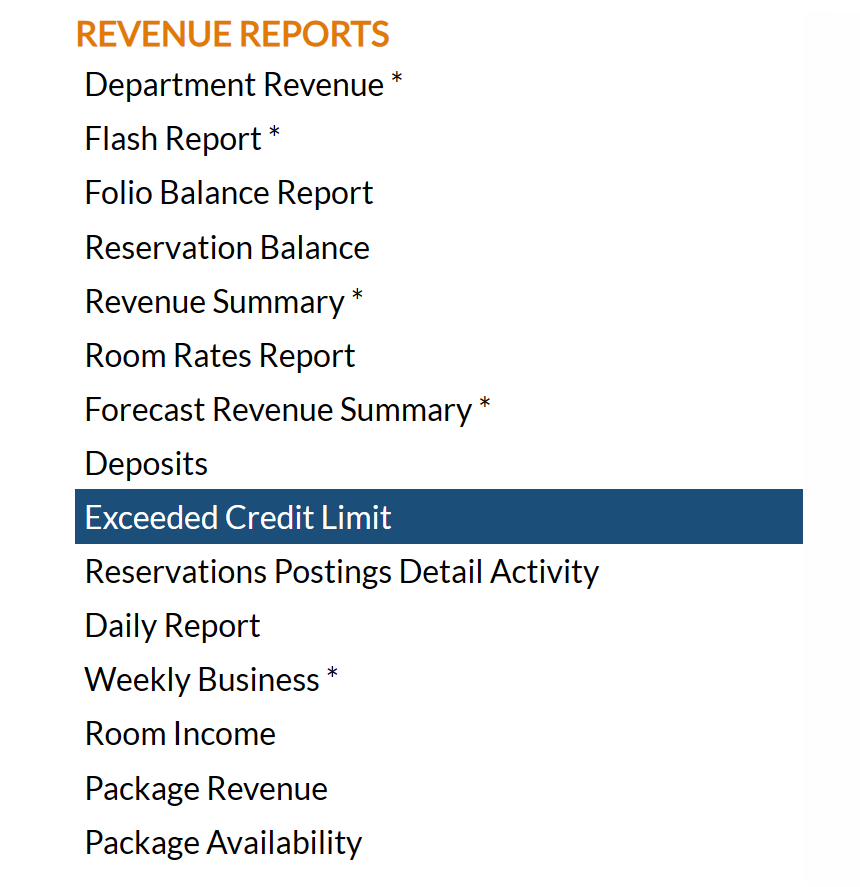To reach the Reports Menu:
The Reports Menu can be accessed by clicking the Reports icon on the Action Bar:
Note: In the NEW look for Skyware, the Action Bar appears slightly different but retains the Reports button.
OR
The Reports Menu is divided into four sections, Room Reports, Revenue Reports, Managers Reports and Other Reports.
The Exceeded Credit Limit command is in the Revenue Reports section.
When selected, the Exceeded Credit Limit Report screen will open.
Report By: Choose the options you wish to see on the generated report.
Select whether to generate the report by Current Balance or Projected Balance using the radial button options. By default Current Balance is selected.
Separate by Building: The report may be filtered by building. This box may be checked or unchecked. By default it is unchecked. If checked, the results shown on the report will be grouped by building.
Include Groups: Group masters may also be added to the generated report. This box may be checked or unchecked. By default it is unchecked. If checked, group masters will be included on the Exceeded Credit Limit report.
When finished, click the button Show Report.
Once generated, the report displays the room number, guest name, check in date, number of nights left, folio name (main, folio #1, etc), balance on the folio, credit limit, difference (credit limit - balance), payment method, and credit card number (if applicable) for any guest (and group master, if the check box was marked) exceeding the credit limit assigned to them. The results are shown in descending room number order.
Note: If the Separate by Building check box was checked, the results shown on the report will be grouped by building, with each specific Building Code inserted above the first entry (in descending room number order) for that building.
By default, the report is generated in PDF form and opens in a separate browser window. From there you can select to save or print the report, among other options. You can, instead, check the Generate report to Excel checkbox to generate the report to view or print as an Excel file instead of PDF. The information in this case will then be correct for importing into another document rather than immediate viewing.
NOTE: The generated report appears as a pop-up window through your browser. If your browser is set to block pop-ups, you may receive a warning banner at the top of the browser. Click this banner and select to allow pop-ups so that you can view the report.